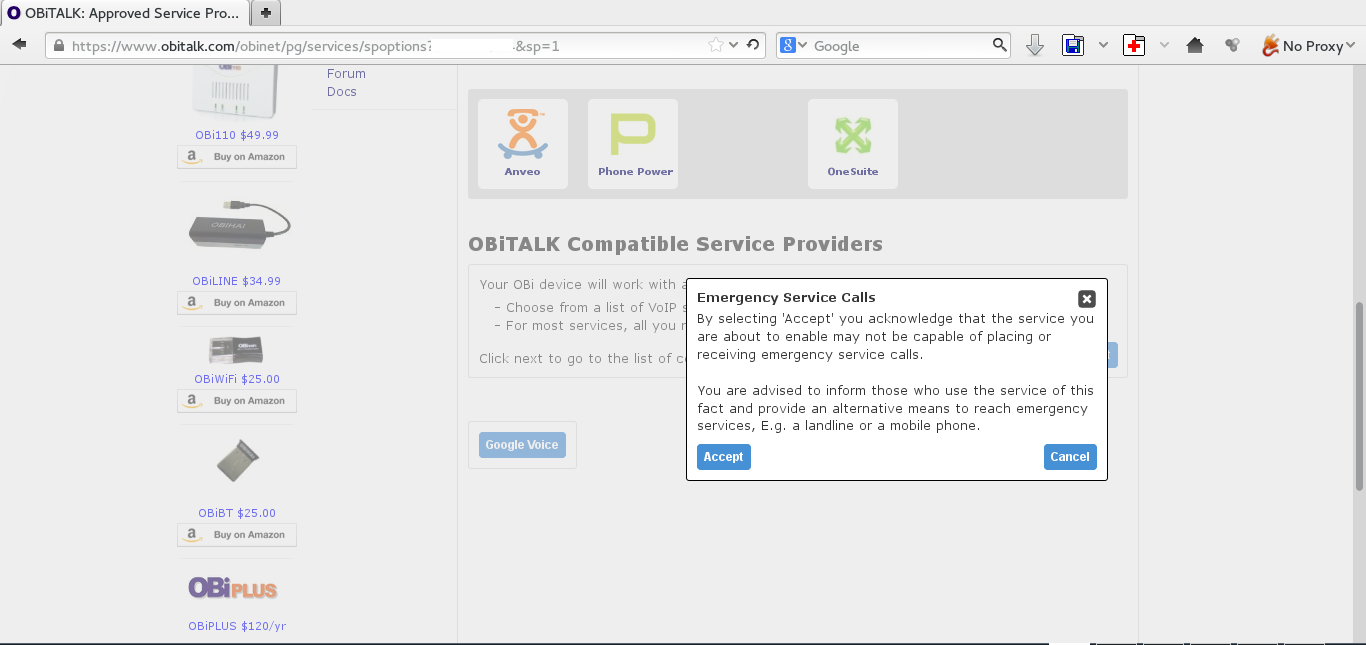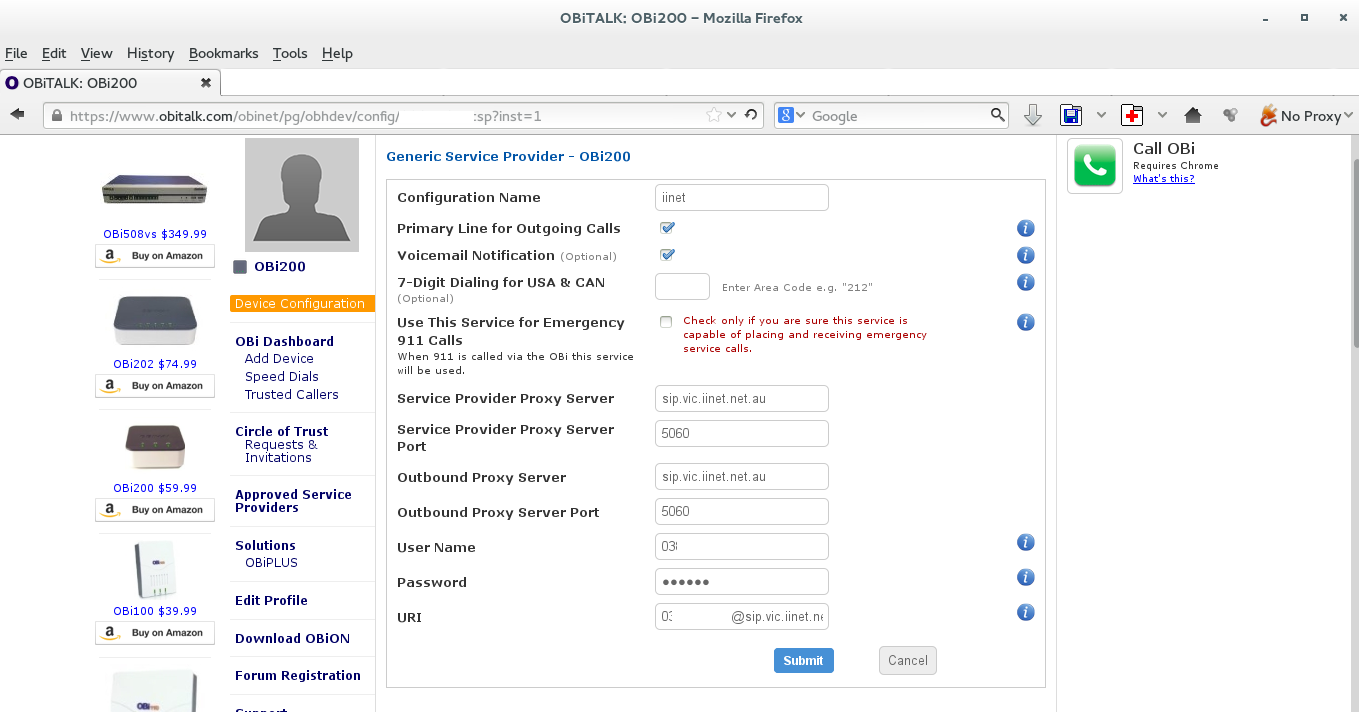I'm also not a big fan of their titration tips, one of which is shown in the photo below
The piece in this photo costs AU$30:
 |
| AU$30 -- reasonable? |
Besides, in my own experience they don't work as well as the home made tips we used in a lab I used to work in.
So, here's a description of an alternative type of tip for doing titrations with a titrino.
The design in my old lab:
 | |
| This is the tip -- it's a glass capillary which is connected to 1/16 PTFE tubing using a piece of elastic silicone tubing |
 |
| The titrino is connected to the 1/16 PTFE tubing via an M6 (or 1/4-28) PTFE union. |
 |
| The PTFE tubing is connected to the union using an 1/4-28 (or M6) ferrule |
 |
| Like this |
In my current lab:
Since I wasn't sure what the size of the capillary and the connecting silicone tubing was, I had to guess, and used the following parts:
Capillary OD 0.66 mm ID 0.5 mm
Silicone tubing OD 3 mm ID 0.5 mm
PTFE tubing 1/16 (ID 0.5 x OD 1.6 mm)
1/16 ID and 1/4 OD PEEK Ferrule
1/4-28 PTFE connector
It basically came down to what I could order online from a Chinese equivalent to ebay called taobao.
NOTE: the capillary here doesn't go that great with the silicone tubing, so I had to glue it using silicone glue. A smaller ID silicone tubing or a larger OD capillary might work better. Note also that you'd want as thin a capillary ID as possible though to avoid diffusion and leakage.
Here's the assembly (the glass capillary is a bit short since it broke):
And here's the capillary with the silicone part (the light in my office is pretty bad).
I used silicone glue to fix the capillary in place:
Some more photos of the different parts:
 |
| Very affordable Chinese capillaries -- $5 for 1,000! |
 |
| 1/16 inner and 1/4 outer diameter PEEK ferrule |
 |
| The PEEK ferrule and the M6 (1/4-28) union |