I was originally planning to do post 359 via a chroot in Scientific Linux, but decided that doing it via Debian was..well..more convenient (the approach can easily be translated to any distro which has yum, and that includes e.g. Arch, in addition to the obvious suspects)
Anyway, as part of all that I decided to grab some screenshots of the installation process, and since I have them I might as well share them. I did this in virtualbox since I was originally planning on testing out the whole thing there before going to physical hardware.
So, here's Scientific Linux. The easiest approach is just to get whole dvd:
wget http://ftp1.scientificlinux.org/linux/scientific/6.3/x86_64/iso/SL-63-x86_64-2012-08-02-Install-DVD.iso
Launch the installation:
Once the installation finishes, restart/
Open a terminal and do yum upgrade.


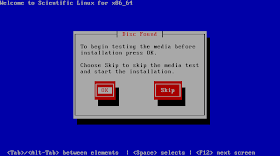






























No comments:
Post a Comment