FOR GNOME/GNOME-SHELL 3.4 see this as well: http://verahill.blogspot.com.au/2012/06/gnome-34-frippery-extensions-in-debian.html
Here are a few quick fixes to make Gnome 3/gnome-shell work and look a bit better:
An example of my desktop as it looks today (April 201) is shown below:
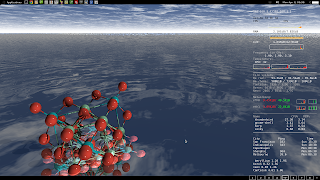 |
| My desktop, in response to a comment below.. |
And here a rough indication of what is done with the gnome-shell extensions below:
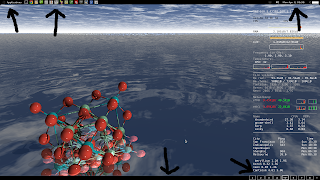 |
| From top left, clockwise: applications menu, panel favourites (with faenza icons), move-clock, bottom panel and static workspaces. The information on the right hand side is done via conky. |
Index:
1. gnome-shell extensions
2. Getting maximize, minimize and close back
3. prettier icon theme --faenza
4. Using conky instead of gnome applets to monitor computer
1. gnome-shell extensions
NOTE: download the .tgz file to your home folder e.g. /home/me/ or the files won't go to the right place on tar -xvf
The Gnome-shell Frippery extensions ("for grumpy old sticks in the mud") are what you're looking for: http://intgat.tigress.co.uk/rmy/extensions/index.html
a) For gnome/gnome-shell 3.0:
In /home/me/
wget http://intgat.tigress.co.uk/rmy/extensions/gnome-shell-frippery-0.2.8.tgz
tar -xvf gnome-shell-frippery-0.2.8.tgz
That's it! The extensions will only be installed for the user doing the untar-ing.
b) For gnome-shell 3.2:
UPDATE: 1/2/2012 -- Wheezy upgraded to gnome-shell 3.2.2.1 on 31/1/2012. Here's how to get a useful desktop environment again:
Either:
Use iceweasel/firefox, and visit the following pages:
https://extensions.gnome.org/extension/13/applications-menu/
https://extensions.gnome.org/extension/3/bottom-panel/
https://extensions.gnome.org/extension/12/static-workspaces/
https://extensions.gnome.org/extension/2/move-clock/
https://extensions.gnome.org/extension/4/panel-favorites/
https://extensions.gnome.org/extension/14/shut-down-menu/
All of the frippery extensions are listed here:
https://extensions.gnome.org/accounts/profile/rmyorston
Install the extensions by settting on the slider icon to ON.
OR:
In /home/me/ (replacing 'me' with your username)
wget http://intgat.tigress.co.uk/rmy/extensions/gnome-shell-frippery-0.3.6.tgz
tar -xvf gnome-shell-frippery-0.3.6.tgz
IF the shell extensions don't show up -- make sure that they are in /home/me/.local/share/gnome-shell/extensions/ -- if not you may want to extract and put the files there manually.
Either way, once you installed using firefox or in the terminal:
Log in and out of gnome-shell -- alt+f2 + r only enabled the applications-menu, bottom-panel and static workspaces, but the other extensions wouldn't work. This is based on a case of installing the extensions immediately after dist-upgrading to install gnome-shell v 3.2.2.1
You can now open gnome-tweak-tool (install it as shown below under "2. Getting max/min/close back") -- in the gnome-shell activities/launchers window or whatever they call it it shows up as Advanced Settings or start it using alt+f2 or terminal (gnome-tweak-tool). Click on Shell Extensions, and enable everything.
OR open firefox/iceweasel and go to https://extensions.gnome.org/local/ to enable/disable extensions.
Note:
The extensions.gnome.org versions of Frippery's Shutdown menu, move clock and panel favourites wouldn't work with 3.2 on a first try, nor would the extensions downloaded by wget and untared -- logging in and out of gnome-shell solved that.
2. Getting maximize, minimize and close back
Install gnome-tweak-tool
sudo apt-get install gnome-tweak-tool
Start it. Go to Shell. Under 'arrangement of buttons on title bar' select all.
3. prettier icon theme --faenza
I've never been a fan of the default icon themes for gnome. I used the linux lex icons (http://linuxlex.cz/en/?option=com_phocadownload&view=file&id=2:linuxlex-8-icon-theme&Itemid=350) for gnome 2.x/compiz
In my opinion the blockier icons in faenza work better with gnome3/gnome-shell than the fancy linux lex icons.
So...
Install the gnome-tweak-tool
sudo apt-get install gnome-tweak-tool
To get faenza
mkdir ~/tmp
cd ~/tmp
wget http://www.deviantart.com/download/173323228/faenza_icons_by_tiheum-d2v6x24.zip
unzip faenza_icons_by_tiheum-d2v6x24.zip
./INSTALL
cd ~/.icons
mkdir faenza
mv * faenza/
Now start gnome-tweak-tool. Under Interface --> Icon Theme -- select faenza
Do alt+f2 and type r, hit enter to restart.
4. Using conky instead of gnome applets to monitor computer
conky is a lot more flexible and capable than any single gnome-applet. But then conky doesn't sit quietly on a panel but is instead overlaid on top of you desktop.
To install
sudo apt-get install conky
Edit configuration file
sudo vim /etc/conky/conky.conf
Here's a sample conky.conf
-------------------------
alignment top_right
double_buffer yes
background yes
border_width 1
cpu_avg_samples 2
default_color white
default_outline_color white
default_shade_color white
draw_borders no
draw_graph_borders yes
draw_outline no
draw_shades no
use_xft yes
xftfont DejaVu Sans Mono:size=12
gap_x 20
gap_y 60
minimum_size 5 5
net_avg_samples 2
no_buffers yes
out_to_console no
out_to_stderr no
extra_newline no
own_window yes
own_window_class Conky
own_window_type desktop
own_window_transparent yes
stippled_borders 0
update_interval 1.5
uppercase no
use_spacer none
show_graph_scale no
show_graph_range no
TEXT
${execi 60 acpi |gawk '{print $3,$4,$5}'|sed 's/\,/\t/g'}
${addr eth0}/${addr wlan0}
$hr
${color grey}Uptime:$color $uptime
CPU:$alignc $cpu%
$alignc $color ${cpugraph 15,200 ffff00 ff0000 -l -t}
RAM:$alignc $mem/$memmax
$alignc$color ${memgraph 15,200 ffff00 ff0000 -t}
I/O:$alignc $diskio_read/$diskio_write
$alignc$color ${diskiograph 15,200 ffff00 ff0000 -t}
${color grey}Frequency (in GHz):$color
${freq_g 1} ${freq_g freq_g2}
$color CPU: $alignr${acpitemp}°C
$color Fan(rpm): $alignr${execi 1.5 sensors|grep fan1|cut -c12-18}
#${color grey}CPU Usage: ${cpubar 10,100 ffffff ff0000 -l -t} $cpu%
${cpugraph cpu1 15,100 ffff00 ff0000 -t} ${cpugraph cpu2 15,100 ffff00 ff0000 -t}
$hr
${color grey}File systems:
/ $color${fs_used /}/${fs_size /}
/home $color${fs_used /home}/${fs_size /home}
${color grey}eth0 ${color red} ${upspeed eth0}/${color green} ${downspeed eth0} ${color grey}
${color grey} ${upspeedgraph eth0 15,100 550000 ff0000 -l -t} ${color grey} ${downspeedgraph eth0 15,100 0000ff 00ff00 -l -t} ${color grey}
${color grey}wlan0 ${color red} ${upspeed wlan0}/${color green} ${downspeed wlan0} ${color grey}
${color grey} ${upspeedgraph wlan0 15,100 550000 ff0000 -l -t} ${color grey} ${downspeedgraph wlan0 15,100 0000ff 00ff00 -l -t} ${color grey}
$hr
${color grey}Name CPU% MEM%
${color} ${top name 1} ${top cpu 1} ${top mem 1}
${color} ${top name 2} ${top cpu 2} ${top mem 2}
${color} ${top name 3} ${top cpu 3} ${top mem 3}
$hr
${font Arial:bold:size=12}${color Tan1}WORLD TIME ${color DarkSlateGray}
$font${color}San Francisco ${execi 60 ping -c 1 berkeley.edu | grep icmp_req |gawk '{print $8}'| cut -c6- } ms$alignr${tztime America/Los_Angeles %H:%M}
$font${color}Melbourne ${execi 60 ping -c 1 rmit.edu.au | grep icmp_req |gawk '{print $8}'| cut -c6- } ms$alignr${tztime Australia/Melbourne %H:%M}
-----
You can get more information about available objects here: http://conky.sourceforge.net/variables.html
To make conky start up every time you start your computer, start gnome-session-properties, and add conky. That works most of the time but is the old gnome 2.3 way of doing things. Here's a post on gnome-shell specifically and how to add start-up applications: http://linuxandfriends.com/2011/06/01/how-to-add-startup-programs-in-gnome-3/


many thanks. ill read with maximum attention :)
ReplyDeletekudos
Well, thank you very much for all the information, but I need some help with extensions, please.
ReplyDeleteAfter Wheezy 32 bit updated to Gnome 3.2 I went to extensions.gnome.org and tried to install some interesting ones. I've slide the button to ON and accept the black pop-up asking for installation. But there's nothing installed at all. I can see applications in the link "Installed extensions", but after a shell restart, computer reboot, Iceweasel restart... no extensions at all, neither the shell, neither the web.
I've seen gnome-shell-extensions-common is still in experimental.
Am I doing something wrong?
Thank you very much.
Hi Javier,
DeleteAs far as I understand your problem is this:
you've seemingly managed to install extensions using iceweasel and https://extensions.gnome.org. When you go to https://extensions.gnome.org/local/ BEFORE rebooting, your extensions show up, but AFTER a reboot, they are all gone? Also, you have not managed to install ANY extensions -- ALL extensions fail? So far I've understood you correctly?
I'm no expert, but here's what I can suggest -- 1. try installing using wget:
wget http://intgat.tigress.co.uk/rmy/extensions/gnome-shell-frippery-0.3.6.tgz
tar -xvf gnome-shell-frippery-0.3.6.tgz
This WILL put the extensions in /home/you/.local/share/gnome-shell/extensions/
They should not disappear after reboots either - if they do something very odd is going on.
2. They will need to be activated using the gnome-tweak-tools -- restart gnome (alt+f2 "r"), then start gnome-tweak-tool -- do the extensions show up?
3. If not, try Looking-glass -- alt+f2 "lg" (don't type the ") -- does anything show up under Extensions? What about under Errors? Anything that looks like a hint?
Btw, to exit lg, click on the first tab, then esc. Don't know why you can't exit from any of the other tabs.
Good luck
It worked!! Thank you very much!
ReplyDeleteThe rest of the extensions in the gnome-shell web is not working, but I was able to download another one from fpmurphy.com/gnome-shell-extensions/, not with the web slider. I now only need to find the global repo or another one where I can download extensions from.
Thank you for the infomation, the "lg" command, and the frippery extensions.
Thank you very much! Your guide is complete and thoroughful.
ReplyDeleteCan you tell me how can I compile Gimp in order to have some more funcionality, like SVG or RAW support?
Arpe,
Deletefrom what I can see the stock gimp doesn't have svg or 'raw' support, and I think adding any new file format support it would involve considerably more than just compile-time options. Alternatively, installing different plugins may be able to help you out: http://registry.gimp.org/
Use the convert utility in imagemagick to turn svg into e.g. eps. It may handle a fair number of the 'raw' type formats too.
Use inkscape for native svg support.
I may be mistaken, but I don't think there's such a thing as a specific RAW format -- it will probably vary a bit -- and the suffixes do! -- depending on the source since each vendor may implement a different storage format depending on how the image sensor operates. https://en.wikipedia.org/wiki/Raw_image_format indicates that some RAW specifications MAY be compatible with TIFF.
Thank you, lindqvist, for your prompt response. Of course I will follow your suggestions. You are very kind.
DeleteGreat work of yours!
[Although this answer should be placed under your post on Gimp 2.8... nothing that matters]
How about a screenshot of the result? :)
ReplyDeleteDone. :)
Delete