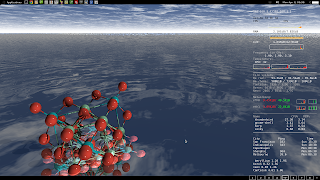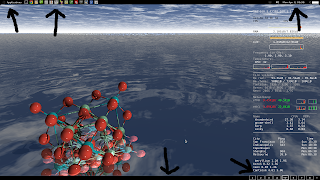there are now *gnome-bluetooth packages (3.8.1-2) in the jessie repos now. While I haven't looked closer at them, I presume that they fix this issue.
(on a different note: dist-upgrade currently removes gnome...)
Original post:
I've used debian testing since early 2011, and I've only had a few minor issues during that time.
However, sometimes things happen that reminds you that the Testing release is not meant for mission critical work (and makes me happy that I only use Jessie on my laptop, which I mainly use at home).
So...
Last night I did upgrade and dist-upgrade, which installed the following packages according to /var/log/apt/history:
Start-Date: 2013-07-01 22:03:17 Commandline: apt-get dist-upgrade Install: p11-kit:amd64 (0.18.3-2, automatic), libgnome-bluetooth11:amd64 (3.8.1-1, automatic), libgcr-base-3-1:amd64 (3.8.2-3, automatic), libtasn1-6:amd64 (3.3-1, automatic), libgcr-ui-3-1:amd64 (3.8.2-3, automatic) Upgrade: libnm-gtk0:amd64 (0.9.8.2-1, 0.9.8.2-1+b1), libgcr-3-1:amd64 (3.4.1-3, 3.8.2-3), gir1.2-gcr-3:amd64 (3.4.1-3, 3.8.2-3), network-manager-gnome:amd64 (0.9.8.2-1, 0.9.8.2-1+b1), gnome-keyring:amd64 (3.4.1-5, 3.8.2-2), gcr:amd64 (3.4.1-3, 3.8.2-3), gnome-bluetooth:amd64 (3.4.2-1, 3.8.1-1), gir1.2-gnomebluetooth-1.0:amd64 (3.4.2-1, 3.8.1-1), gir1.2-gck-1:amd64 (3.4.1-3, 3.8.2-3) End-Date: 2013-07-01 22:03:29
Now what happens when I log in to gnome via gdm3 I get an empty desktop with no menus, no hot-spots or anything else indicating that things worked out. Alt+F2 doesn't work either, and conky doesn't start.
The only thing that does work is
* my keyboard shortcuts (I've mapped ctrl+shift+Down arrow to chromium)
* guake (which starts with gnome)
ps aux|grep gnome-shellreturns nothing, which might be a clue.
Looking at the debian forums the closest post seems to be (although erroneously labelled -- gdm3 DOES start): http://forums.debian.net/viewtopic.php?f=6&t=105393&p=504077&hilit=gnome+shell#p504077
That in turn led to this bug report: http://bugs.debian.org/cgi-bin/bugreport.cgi?bug=712861
My gnome-shell version is 3.4.2-8,
I don't understand how gnome-bluetooth causes this, especially given that I've disabled bluetooth in rcconf, but whatever it takes...
I tried applying the patch but it failed:
mkdir ~/tmp cd ~/tmp wget "http://bugs.debian.org/cgi-bin/bugreport.cgi?msg=66;filename=GnomeBluetooth.patch;att=1;bug=712861" -O blue.patch sed -i 's_js/ui/status/bluetooth.js_/usr/share/gnome-shell/js/ui/status/bluetooth.js_g' blue.patch sudo patch -p0 < blue.patch
Instead, I ended up making the changes to /usr/share/gnome-shell/js/ui/status/bluetooth.js by hand (remember that you can always use the ttys using ctrl+Fx):
6 const Gio = imports.gi.Gio; 7 const GnomeBluetoothApplet = imports.gi.GnomeBluetoothApplet; 8 const GnomeBluetooth = imports.gi.GnomeBluetooth; 9 const Gtk = imports.gi.Gtk;
and then delete the Applet part in GnomeBluetoothApplet so that it reads
38 this._killswitch.connect('toggled', Lang.bind(this, function() {
39 let current_state = this._applet.killswitch_state;
40 if (current_state != GnomeBluetooth.KillswitchState.HARD_BLOCKED &&
41 current_state != GnomeBluetooth.KillswitchState.NO_ADAPTER) {
42 this._applet.killswitch_state = this._killswitch.state ?
43 GnomeBluetooth.KillswitchState.UNBLOCKED:
44 GnomeBluetooth.KillswitchState.SOFT_BLOCKED;
45 } else
46 this._killswitch.setToggleState(false);
Then do it again:
96 _updateKillswitch: function() {
97 let current_state = this._applet.killswitch_state;
98 let on = current_state == GnomeBluetooth.KillswitchState.UNBLOCKED;
99 let has_adapter = current_state != GnomeBluetooth.KillswitchState.NO_ADAPTER;
100 let can_toggle = current_state != GnomeBluetooth.KillswitchState.NO_ADAPTER &&
101 current_state != GnomeBluetooth.KillswitchState.HARD_BLOCKED;
102
At this point I rebooted and everything was back to normal (you can try simply doing 'sudo service gdm3 restart' instead of rebooting).
Anyway, done.