A better, faster and easier way is to use a chroot. Sure, it's a bit more command line oriented, but that doesn't necessarily make it harder.
You'll need an empty USB stick. Some sticks are faster than others, but they are all slower than spinning disks, and a lot slower than SSDs (never tried a USB3 stick though).
1. Prepare the USB stick
Attach the USB stick to a computer with Debian. Find out what device it is (do ls /dev/sd* before and after attaching the stick, and if it automounts, you can also check the output of df -h). In this case we'll assume that it's /dev/sdb.
sudo apt-get install util-linux e2fsprogs sudo umount /dev/sdb* sudo fdisk /dev/sdb
Command (m for help): o Building a new DOS disklabel with disk identifier 0x209d6329. Changes will remain in memory only, until you decide to write them. After that, of course, the previous content won't be recoverable. Warning: invalid flag 0x0000 of partition table 4 will be corrected by w(rite) Command (m for help): p Disk /dev/sdb: 4051 MB, 4051697664 bytes 125 heads, 62 sectors/track, 1021 cylinders, total 7913472 sectors Units = sectors of 1 * 512 = 512 bytes Sector size (logical/physical): 512 bytes / 512 bytes I/O size (minimum/optimal): 512 bytes / 512 bytes Disk identifier: 0x209d6329 Device Boot Start End Blocks Id System Command (m for help): n Partition type: p primary (0 primary, 0 extended, 4 free) e extended Select (default p): Using default response p Partition number (1-4, default 1): Using default value 1 First sector (2048-7913471, default 2048): Using default value 2048 Last sector, +sectors or +size{K,M,G} (2048-7913471, default 7913471): Using default value 7913471 Command (m for help): a Partition number (1-4): 1 Command (m for help): w The partition table has been altered! Calling ioctl() to re-read partition table. Syncing disks.
It really is that simple to set up the partition table. o wipes the previous table, n creates a new partition, and a makes it bootable. w writes the changes. Now prepare the file system:
sudo mkfs.ext4 /dev/sdb12. Mount and bootstrap the USB stickmke2fs 1.42.5 (29-Jul-2012) Filesystem label= OS type: Linux Block size=4096 (log=2) Fragment size=4096 (log=2) Stride=0 blocks, Stripe width=0 blocks 247504 inodes, 988928 blocks 49446 blocks (5.00%) reserved for the super user First data block=0 Maximum filesystem blocks=1015021568 31 block groups 32768 blocks per group, 32768 fragments per group 7984 inodes per group Superblock backups stored on blocks: 32768, 98304, 163840, 229376, 294912, 819200, 884736 Allocating group tables: done Writing inode tables: done Creating journal (16384 blocks): done Writing superblocks and filesystem accounting information: done
Note that you can change between i386 and amd64, testing and stable and different mirrors, by editing the debootstrap line below. I'd recommend i386 since it will run on 64 bit machines as well, which is useful if you're traveling.
sudo apt-get install debootstrap coreutils mkdir ~/tmp/usbstick -p sudo mount /dev/sdb1 ~/tmp/usbstick sudo debootstrap --arch i386 testing $HOME/tmp/usbstick http://ftp.au.debian.org/debian/I: Retrieving InRelease I: Checking Release signature I: Valid Release signature (key id 9FED2BCBDCD29CDF762678CBAED4B06F473041FA) I: Retrieving Packages [..] I: Configuring tasksel... I: Configuring tasksel-data... I: Base system installed successfully.
sudo mount -t proc none $HOME/tmp/usbstick/proc sudo mount --bind /sys $HOME/tmp/usbstick/sys sudo mount --bind /dev $HOME/tmp/usbstick/dev sudo cp /etc/resolv.conf $HOME/tmp/usbstick/resolv.conf sudo chroot $HOME/tmp/usbstick/
3. Basic setup
Edit the sources.list line as needed. The key is to enable non-free so you can install all the non-free firmware so that youre prepared for most types of hardware.
rm /etc/apt/sources.list echo 'deb http://ftp.au.debian.org/debian/ testing main contrib non-free' >> /etc/apt/sources.list apt-get update apt-get install locales sudo vim echo 'export LC_ALL="C"'>>/etc/bash.bashrc echo 'export LANG="C"'>>/etc/bash.bashrc echo '127.0.0.1 usbstick >> /etc/hosts' source /etc/bash.bashrc useradd -m traveller passwd traveller usermod -G sudo -a traveller
If you're going to travel with this, you may want to install AIDE to make sure that you're executables haven't been changed (you can also use tripwire). Of course, if anyone has the ability to regenerate the database, then this won't help you.
apt-get install aide
You will have to wait with generating the database until you're properly booted from the USB stick.
4. Make the usbstick bootable
Make sure to install grub to /dev/sdb so that you don't mess up your desktop.
grep -v rootfs /proc/mounts > /etc/mtab sudo apt-get install grub-pc linux-base linux-image-3.2.0-4-686-pae
You need to set up your /etc/fstab:
blkid /dev/sdb1 -o export|head -n 1 > /etc/fstab
Edit /etc/fstab (your UUID will vary):
UUID=24056f3d-d0c5-4297-adc4-40b2d2007412 / ext4 errors=remount-ro,user_xattr 0 1
Run
update-grubGenerating grub.cfg ... Found linux image: /boot/vmlinuz-3.2.0-4-686-pae Found initrd image: /boot/initrd.img-3.2.0-4-686-pae done
At this point you've used ca 559 Mb.
5. Installing command line tools
The following installs a curses-based network connection manager, a mail program, a chat program and a browser. All of them work in the terminal:
sudo apt-get install wicd-curses mutt mcabber elinks rcconf
You've now used ca 670 Mb.
To set up Mutt and Mcabber, see here: http://verahill.blogspot.com.au/2011/12/configuring-mutt-for-two-imap-accounts.html
http://verahill.blogspot.com.au/2011/12/linux-basics-google-talk-using-gajim-or.html
6. Installing a desktop
This is luckily very easy. The bad thing is that USB sticks are very slow, so starting a heavy desktop from a USB stick is going to lead to long boot times.
To install gnome (2340 Mb) do
sudo apt-get install gnome rcconf
To install lxde (523 Mb) do
sudo apt-get install lxde rcconf
and to install xfce (457 Mb) do
sudo apt-get install xfce4 rcconf
We installed rcconf to prevent network-manager to start if it has been installed:
Run
rcconfAnd unstar whatever you don't want to launch at boot.
To reduce boot times, edit /etc/default/grub and change to
RunGRUB_CMDLINE_LINUX_DEFAULT="quiet text"
update-grub
You will now have to start whatever desktop you installed manually by running
startx
from the command line i.e. you only start the desktop if you really need it.
Clean your cache to free up some space:
apt-get clean
With xfce4 and cleaning, you've now used a total of 951 Mb.
7. Pull in some extra firmware
In case you'll be using this usb stick on random computers you might want to pull in as many different firmware as you can stomach:
apt-get install firmware-atheros firmware-iwlwifi firmware-ralink firmware-realtek
And so on.
You might also want to install programs such as clamav , but that's your business.
8. Unmounting your usbstick
Once you've installed everything you need:
exit sudo umount $HOME/tmp/usbstick/sys sudo umount $HOME/tmp/usbstick/dev sudo umount $HOME/tmp/usbstick/proc sudo umount $HOME/tmp/usbstick/
Now you should be able to boot from the USB stick on any computer that supports boot from USB -- and that would be most boxes made in the past five years or so.
Done.
Note that you can generate initramfs manually in debian using
sudo mkinitramfs -o /boot/initrd.img-VER -v VER
where VER e.g. 3.8.0 or 3.2.0-4-amd64 -- the name should be consistent with the vmlinuz, config and system.map suffixes.
Links to this post:
http://atomowki.net/dokuwiki/doku.php
http://andrewgudgel.com/cl-debian-usb.htm

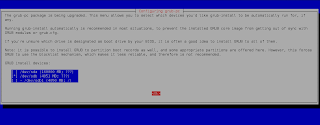

can you use it on another distros that is debian-based like Ubuntu or Knoppix?
ReplyDeleteAs host or as target?
DeleteYou can use this exact approach on any distro with debootstrap.
You can even install RHEL clones from debian this way:
http://verahill.blogspot.com.au/2013/03/359-installing-scientific-linux-centos.html
It's also not too different from the standard installation approach in arch: http://verahill.blogspot.com.au/2013/02/330-installing-archlinux-installing.html
Then,what should be changed when creating on other distros with debootstrap? I think when on Ubuntu, part 2 and 6 should be changed and changed for ubuntu's repository and part 6 should be ubuntu-desktop, kubuntu-desktop,etc. Part 3 and part 7 can be ignored as ubuntu has less restrictions than debian on hardwares.
DeleteIf you are installing another linux distro, then it depends.
DeleteIf you are installing another debian-based distro, then simply change the repos.
If you are installing a complete different distro (different package manager), then see e.g.
http://verahill.blogspot.com.au/2013/03/359-installing-scientific-linux-centos.html
http://verahill.blogspot.com.au/2013/02/331-full-linux-install-on-usb-stick.html
To avoid confusion: if you are installing debian FROM e.g. ubuntu, you use the debian repos i.e. it is the target distro that dictates the choice of repos.
This, however, isn't true: "as ubuntu has less restrictions than debian on hardwares."
The difference is that non-free isn't enabled by default. That's it.
Should I reboot once or more when the creation of this?
ReplyDeleteNo rebooting.
ReplyDeleteThen what version? testing or stable or both?
ReplyDeleteThe last question means that I have done on the same way but it reloaded to the hard drive instead. I really checked that it was /dev/sdb.
Is testing/stable referring to the host system or the system you are creating?
DeleteAnyway, if you could describe what problems you are facing in more detail I may be able to help you. From what I understand you have followed everything verbatim in this post but when you boot from the USB and load GRUB from the usb stick, it only shows you the linux distros on the hard drive? What messages did you get when you install grub?
Or have you made any changes to the steps described in this post? If so, could you describe them in detail?
Anyway, you should change to 486 kernel as Debian 7 now use a pae kernel(physical address extension) for 686 cpus.
DeleteFurthermore, the KDE desktop is not available in this tutorial. this means that no qt tools are used, but some GTK+ tools. some people like KDE for default, isn't it?
Delete1. it's because of pae I suggest 686 above. Why in your opinion is this a bad thing?
Delete2. Installing KDE can be done similar to what is shown above, e.g.
sudo apt-get install kde-standard
However, there are a lot of different KDE option (-standard, -core, -full) and I rather wouldn't recommend one over the other since I'm not that familiar with KDE. Anyone interested in KDE is presumable savvy enough to figure it out on their own. Likewise I don't mention xmonad, E17 etc.
1.When you are traveling with this, 486 kernel is recommended for best compatibility. Why this is a bad thing is that even the newer PCs can't boot from that because of the lack of RAM.
Delete2.Nobody is trying to figure out with KDE. Furthermore, I need other DEs like Razor-Qt or something. I need a smaller piece.
1. Agreed. Very old hardware won't support pae.
Deletehttp://forums.linuxmint.com/viewtopic.php?f=141&t=76911
2. You can always look at how the desktops are set up in the minimal distros like DSL (http://www.damnsmalllinux.org/). Google will show you other options.
Or do without a WM and just run X11.
mafro,
ReplyDeletethanks for the suggestion.
Hi, I cannot get past the grub install for this. It fails with:
ReplyDeletegrub-probe: error: cannot find a device for / (is /dev mounted?).
grub-probe: error: cannot find a device for /boot (is /dev mounted?).
grub-probe: error: cannot find a device for /boot/grub (is /dev mounted?).
Even thought I definitely mounted dev in step 2.
Thanks
Luke
What do
Deletedf -h
and
ls /dev
return?
From googling around:
DeleteFirst look at this post (hakcenter's post): http://forums.gentoo.org/viewtopic-t-911076-view-next.html?sid=39c3a15002533e9ae3383b034f24ac1d
If nothing else work you can do this:
http://edoceo.com/notabene/grub-probe-error-cannot-find-device-for-root ?
root@OpenMediaVault:/# df -h
Deletedf: `/lib/init/rw': No such file or directory
df: `/media/55940ca8-f14e-48a2-82a4-6100fd7b038c': No such file or directory
df: `/media/01CD562CF699B270': No such file or directory
df: `/home/ftp/FTP': No such file or directory
df: `/export/Complete': No such file or directory
df: `/var/lib/nfs/rpc_pipefs': No such file or directory
df: `/root/tmp/usbstick': No such file or directory
Filesystem Size Used Avail Use% Mounted on
none 1001M 268K 1001M 1% /dev
none 1001M 268K 1001M 1% /dev/pts
/dev/disk/by-uuid/ef7ee6a9-f4bc-470d-8963-531721d02464 1006M 424M 583M 43% /
tmpfs 1001M 268K 1001M 1% /dev/shm
/dev/sda6 1006M 424M 583M 43% /boot
tmpfs 1006M 424M 583M 43% /tmp
none 1001M 268K 1001M 1% /dev
none 1001M 268K 1001M 1% /dev
root@OpenMediaVault:/# ls /dev
MAKEDEV fd loop0 mcelog port ram11 ram5 rtc0 sdb1 sndstat tty12 tty20 tty29 tty37 tty45 tty53 tty61 ttyS3 vcs5 vcsa6
block full loop1 md ppp ram12 ram6 sda sdb2 stderr tty13 tty21 tty3 tty38 tty46 tty54 tty62 uinput vcs6 vcsa7
bsg fuse loop2 mem psaux ram13 ram7 sda1 sdb3 stdin tty14 tty22 tty30 tty39 tty47 tty55 tty63 urandom vcs7 vga_arbiter
bus hpet loop3 net ptmx ram14 ram8 sda2 sdb4 stdout tty15 tty23 tty31 tty4 tty48 tty56 tty7 v4l vcsa video0
char initctl loop4 network_latency pts ram15 ram9 sda3 sdc tty tty16 tty24 tty32 tty40 tty49 tty57 tty8 vcs vcsa1 watchdog
console input loop5 network_throughput ram ram16 random sda5 sdc1 tty0 tty17 tty25 tty33 tty41 tty5 tty58 tty9 vcs1 vcsa2 xconsole
core kmem loop6 null ram0 ram2 rfkill sda6 shm tty1 tty18 tty26 tty34 tty42 tty50 tty59 ttyS0 vcs2 vcsa3 zero
cpu_dma_latency kmsg loop7 nvidia0 ram1 ram3 root sda7 snapshot tty10 tty19 tty27 tty35 tty43 tty51 tty6 ttyS1 vcs3 vcsa4
disk log mapper nvidiactl ram10 ram4 rtc sdb snd tty11 tty2 tty28 tty36 tty44 tty52 tty60 ttyS2 vcs4 vcsa5
In my case /dev/root exists and hakcenter's solution gives:
root@OpenMediaVault:/# ln -s /dev/sdc1 /dev/root
ln: failed to create symbolic link `/dev/root': File exists
The edoceo work around appears to install grub but then I get:
Segmentation fault
Luke, not sure what's going on here. /dev is obviously populated.
DeleteI'm guessing that you're trying to install OpenMediaVault? Your error is more closely associated with openmediavault than with debian (you're using the debian kernel, but the openmediavault binaries when you're in the chroot), so it might be worth posting on their forum to see whether anyone has any ideas.
How did you do the bootstrap if you installed openmediavault?
I've had OpenMediaVault running on this system for sometime. Im trying to install Debian on a USB stick for another machine. Everything was going smoothly including the bootstrap, it was just the grub install that was giving me grief. I didnt consider the openmediavault binaries as a cause.
DeleteOK. So the debian system is in the chroot. In the chroot only the running openmediavault kernel is used. Everything else are debian binaries. Not sure what's going on then.
DeleteIf you can let me know more about your system (e.g. 32 or 64 bit, type of hardware, ext3/4 etc) I might be able to set up a similar system here and troubleshoot. No promises though.
Its a 64bit Asus eeepc 1015PN notebook, ext3 but I decided to install Debian on my mac via virtualbox and try it. Im up to step 6 and so far so good. Thanks for your help and great blog.
DeleteLuke
No worries. Sorry that I couldn't offer you a better resolution for the openmediavault/debian case.
DeleteNow this is a problem as Debian Wheezy became a stable release and I changed to stable but it failed to fetch some packages. if I fail fetching, what should I do?
ReplyDeleteAnd what is the size of the Debian installation? I have a 8GB USB drive. does GNOME fit with mine? or should I use the 32GB USB?
The different size are mentioned in the text. Gnome would be ca 670 + 2340 Mb (+ downloaded packages). Gnome should fit on an 8 Gb usb stick if you run sudo apt-get clean between installing packages.
DeleteAs for failing to fetch, the solution depends on the cause. Why is it failing? Are you using a major, complete mirror?
Anyway, KDE is not in the guide. that's okay. but I want a full-fledged experience with desktop environments. What's better, KDE or GNOME?
ReplyDeleteOnly you can answer that. Pick one DE and stick with it -- they are different but equal. Only real difference that I've noticed is that it's trickier getting conky to work on kde than Gnome.
ReplyDeleteI'm not asking what is truly better, but what is better in size. I'm not managed to use apt-get clean for each procedures.
DeleteThat wasn't clear from your question.
DeleteSize depends on what you install in terms of tools.
To find out the size of the virtual packages, just do
sudo apt-get install [package]
and you'll be prompted with
"After this operation, [..] of additional disk space will be used."
That should give you an indication.
Or look up one of the many DE reviews out there.
Sure I used the trusted one you shown above. I actually tested the mirror to check out what is in the mirrors.
ReplyDeleteI'm not really sure what you mean -- is everything working for you?
Deleteolder boxes that HAVE usb drives can do with PLoP boot manager. well,,,,,, that may be cool, but I think the system folders will change.
ReplyDeleteAs far as I understand you'd have to boot using plop on a CD or floppy, which would then allow you to boot from a USB i.e. you'll have to burn a separate CD and it is independent of the process of setting up a bootable USB stick.
DeleteThose who are interested can look at:
http://www.plop.at/en/bootmanagers.html
Note that plop isn't in the debian repos.
HELP!
ReplyDeleteLast Month(June), I also essayed another time, but the mirror and the release index files were not verified. this time, It's long that debian mirrors have changed to 7-stable. as a result, I gave up and deleted ubuntu. That's the result that I do not use Ubuntu for now.
I'm a bit confused. Is there something you'd like help with? Also, I don't see the connection between ubuntu and debian wheezy. Let me know if there's something you'd like help with.
DeleteFor security reasons, how can you install this with full disk encryption, or at least eCryptFS?
ReplyDeleteI haven't tried, but I'd be interested to. Have a look at how it's done for full hdd installations, since the approach will be similar. I might write a how-to at some point in the future, but it will be in months, not days or weeks.
DeleteTo only encrypt the home folder, see e.g http://wiki.debian.org/TransparentEncryptionForHomeFolder
DeleteA few other approaches are here:
Deletehttp://madduck.net/docs/cryptdisk/
and with LVM:
http://linuxgazette.net/140/kapil.html
http://smcv.pseudorandom.co.uk/2008/09/cryptroot/
I haven't tried either method.
A really useful post! It covered something that I have wanted to do for some time. I followed your instructions (almost) to the letter and found that when I tried to boot from the usb stick, the file system was mounted as read-only. This, I discovered, was simply because I had made a simple typing error on the fstab entry, when corrected, it booted up fine.
ReplyDeleteMy other problem was that startx was not found, I had installed gnome but I couldn't start it. Once I had installed xorg and xinit, startx worked just fine. I was surprised that they weren't installed with gnome.
Anyway - thanks for a great post.
Jeff, thank you for your feedback, and happy that it worked out for you!
DeleteExcelent article! Any regards with other drivers, such as video and audio drivers? Should I install ATI and nVidia non-frees aswell?
ReplyDeleteThat depends on your needs, desires and how much space you have. For a portable USB stick I probably wouldn't bother beyond the free radeon and nouveau drivers.
DeleteWhat you might want to focus on is installing all the (non-conflicting -- watch out with broadcom) non-free firmware you can, in order to make sure that you won't have issues with unrecognised NICs.
DeleteXfce is a lightweight desktop environment for UNIX-like operating systems. It aims to be fast and low on system resources, while still being visually appealing and user friendly.
ReplyDeleteTo install Xfce on debian 7 wheezy
# apt-get install xorg xfce4 xfce4-goodies thunar-archive-plugin synaptic gdebi wicd
To install extra XFCE packages
# apt-get install xdg-utils xfce4-power-manager xfce4-goodies htop bzip2 zip unzip unrar-free
There are more gui to choose from http://namhuy.net/1085/install-gui-on-debian-7-wheezy.html
Hi, first thanks for this tuto ! ;)
ReplyDeleteSecond, just 1 question : when I start deby (on the usb stick), I arrived on a xterm console not the usual console ? which doesn't take my bashrc either ? So could you please point me in the right direction to configure this correctly and have a correct 'env' setup ? Thank you.
I'm not sure exactly what you mean -- if you end up in an xterm console you must be starting some X11 environment.
DeleteRe .bashrc -- the first step is to make sure that you are mounting your /home partition and that you end up in the right partition on logging in. Check your fstab as well.
What DE did you install, if any?
Actually I thought it was xterm because it looked like a non-configured xterm terminal. But I just learned that xterm needs X to run. So I guess it is just the linux console you get where you log and start X by "startx" command.
DeleteThis happens when I boot from usb where the os is installed. This console doesn't not accept the arrows as commands but as "5]]" characters, I don't have my bashrc loaded even after logged into my account and then the "env" command returns a minimal environment.
I installed the stable version which is wheezy by now.
To see what shell you're using, do
Deleteecho $SHELL
Does it not read your ~/.bashrc, or do you actually just have a minimal ~/.bashrc? Try
source ~/.bashrc
to force it being read, and see what happens.
If it turns out that ~/.bashrc isn't read by default, have a look at /etc/bash.bashrc and /etc/profile
A 'normal' bashrc should look like:
case $- in
*i*) ;;
*) return;;
esac
HISTCONTROL=ignoreboth
shopt -s histappend
HISTSIZE=1000
HISTFILESIZE=2000
shopt -s checkwinsize
if [ -z "${debian_chroot:-}" ] && [ -r /etc/debian_chroot ]; then
debian_chroot=$(cat /etc/debian_chroot)
fi
case "$TERM" in
xterm-color) color_prompt=yes;;
esac
if [ -n "$force_color_prompt" ]; then
if [ -x /usr/bin/tput ] && tput setaf 1 >&/dev/null; then
color_prompt=yes
else
color_prompt=
fi
fi
if [ "$color_prompt" = yes ]; then
PS1='${debian_chroot:+($debian_chroot)}\[\033[01;32m\]\u@\h\[\033[00m\]:\[\033[01;34m\]\w\[\033[00m\]\$ '
else
PS1='${debian_chroot:+($debian_chroot)}\u@\h:\w\$ '
fi
unset color_prompt force_color_prompt
case "$TERM" in
xterm*|rxvt*)
PS1="\[\e]0;${debian_chroot:+($debian_chroot)}\u@\h: \w\a\]$PS1"
;;
*)
;;
esac
if [ -x /usr/bin/dircolors ]; then
test -r ~/.dircolors && eval "$(dircolors -b ~/.dircolors)" || eval "$(dircolors -b)"
alias ls='ls --color=auto'
fi
if [ -f ~/.bash_aliases ]; then
. ~/.bash_aliases
fi
if ! shopt -oq posix; then
if [ -f /usr/share/bash-completion/bash_completion ]; then
. /usr/share/bash-completion/bash_completion
elif [ -f /etc/bash_completion ]; then
. /etc/bash_completion
fi
fi
Or just use the first full Debian install DVD, select the USB drive during partition, set up as necessary, then continue the install as you would with a normal HDD install...easy peasy, and with none of this extraneous chroot crap.
ReplyDeleteOpen source is more complicated than what Windows users are used ok but no need to make it more complicated than necessary.
Hi Sean,
DeleteThe methods are complimentary. Progress is made by people who explore the options -- using a chroot can be used for neat stuff like this: http://verahill.blogspot.com.au/2013/03/359-installing-scientific-linux-centos.html.
And personally I have no intention of rebooting my computer just to prepare a USB stick. Over 5,000 page hits on this page so far would indicate that I'm not the only one.
Finally, there's nothing inherently 'complicated' with open source. In most cases managing your system is much more straightforward due to the everything-is-a-file principle on linux.
maybe add a warning that you can only make a amd64 system if to create it from a amd64 system.
ReplyDeletei just tried it from a i386 PC and the chroot failed (end of step 2)
with the error :
chroot failed to run command /bin/bash' exec format error
This doesn't work for me. Can you help? I followed the instructions very carefully (checked 4 times) but I end up with the following error during boot:
ReplyDeleteNo DEFAULT or UI configuration directive found
Can you assist me further? Many thanks
No idea -- haven't seen that error before. Searching brings up a number of hits, although most of them are related to using linux isos. Presumably the solutions to those issues should be similar to the issues you're seeing.
DeleteThanks for replying. I suspect it has to do with the boot loader not being able to find appropriate kernel files. I'm probably missing some configuration files or configuration statements somewhere in the boot loader section (but where?)
DeleteMaybe you can help, it's been bugging me for some time I need to get it up and running. Thanks mate.
Is it possible to do this from live usb system?
ReplyDeleteI am trying to install to usb from live usb system and I get stuck at #2 step.
Not able to mount ext4 file system created on usb. (in step #1)
mount or mount -t ext4 command does not work. My pen drive is 32GB drive. fdisk -l is as bellow.
root@debian:~# fdisk -l /dev/sdd
Disk /dev/sdd: 34.1 GB, 34078719488 bytes
64 heads, 31 sectors/track, 33548 cylinders, total 66559999 sectors
Units = sectors of 1 * 512 = 512 bytes
Sector size (logical/physical): 512 bytes / 512 bytes
I/O size (minimum/optimal): 512 bytes / 512 bytes
Disk identifier: 0x02ff938b
Device Boot Start End Blocks Id System
/dev/sdd1 * 2048 66559998 33278975+ 83 Linux
Don't have much of an answer for you. I would've thought that the file system on the live usb stick would've been iso9660 or something similar so that you wouldn't be able to create a mount point under it. I presume from your post that you did manage to do that?
DeleteYou can try using palimpsest (aka Disk Utility) under Gnome and mount the target USB that way.
Can I install other program into the OS which installed in USB stick?
ReplyDeleteYour question is a bit vague, but interpreting it in the most liberal way possible, then yes, you can.
DeleteAs a general rule, however, use the OS in control of a partition to install software on that partition. Your USB stick will be just like a harddrive with an OS installed on it, so you need to treat it accordingly.
Thank you.
DeleteI will try it.
Getting this error at grub install. Anybody know what gives?
ReplyDelete:/# apt-get install grub-pc linux-base linux-image-3.2.0-4-686-pae
Reading package lists... Done
Building dependency tree
Reading state information... Done
E: Unable to locate package linux-image-3.2.0-4-686-pae
E: Couldn't find any package by regex 'linux-image-3.2.0-4-686-pae'
You'll need to install the correct linux image. In the instructions above I used 'testing' as the distro -- the current testing release is Jessie.
DeleteTry e.g. linux-image-3.16.0-4-686-pae
Installing Debian 8 Jessie in VMware Workstation Video Tutorial
ReplyDeletehttp://bit.ly/1KgTLv9
hi lindqvist, it's been many years since this article was written but it seems to have stood the test of time; at least among internet search results! to the best of your knowledge, does this method still work for modern debian...kernel versions notwithstanding?
ReplyDelete