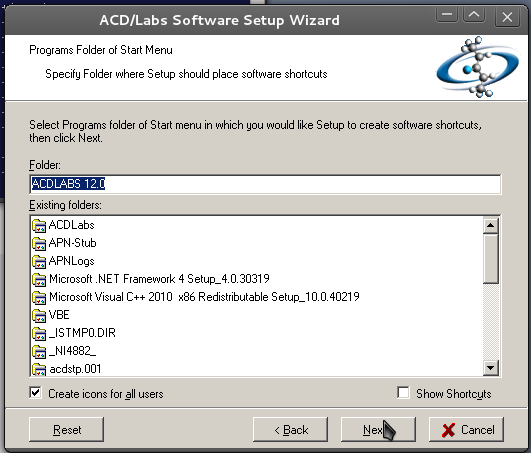While it's possible -- even easy -- to write your own scripts for processing NMR data (e.g.
here and
here) there's still a value in having a GUI handy.
Either way, this entry is about
NMRNotebook, which ultimately derives from another gratis program called
Gifa which I experimented with in the early 00s. Apparently after Gifa v4 (
article), NMRTec developed Gifa v5. After that there seems to have been a split in efforts (not a fork) where NMRTec developed NMRNotebook, and other people involved in Gifa developed
NPK. NMRNotebook appears to use NPK as the underlying engine, but provides a nice GUI which is written in tk/tcl, java and python.
Note that Gifa 4 and Gifa 5 are still available for download, but require license files to run. I don't know if it's still possible to get licenses for Gifa. Based on my memory of running Gifa (4?) the interface was quite slick, and it had a terminal at the bottom, similar to xwinnmr.
License
Either way, NMRNotebook can be downloaded for
free from
NMRTec for academic users. You will need to register and then get a license, which can be had by following the instructions on their website and sending off an email with your details.
So I did that.
NOTE that the 1D line fitter is not included in the free version -- it's priced at 1,000 Euro, which sounds a bit insane to me, in particular if you compare with the price of the software (Euro 100 for a student license, 750 for an industry one). Either way, you can write your own fitter in octave in fifteen minutes..
Installation
There are two files to download: NMRnotebook.sh and NNBMACROS.zip
Run NMRnotebook.sh
sh NMRnotebook.sh
NMRnotebook installer - starting installation... please wait
NMRnotebook will be installed in your home directory.
Unpacking ...
Running post-install script ...
done !!
To run NMRnotebook, type '~/NMRnotebook/NMRnotebook'
to create a shortcut named nnb in your home directory, type 'ln -s ~/NMRnotebook/NMRnotebook ~/nnb'
To uninstall simply erase the directory ~/NMRnotebook and ~/.nmrnotebook
Some examples can be found in the '~/NMRnotebook/examples' directory
Thank you for using NMRnotebook.
NMRtec software team
Run nmrnotebook as indicated:
~/NMRnotebook/NMRnotebook
Import the license by going to File/Open and select the nnb file you got via email.
Close the program and start it again.
Unzip the macros by
mkdir ~/work/nnbmacros -p
cp ~/Downloads/NNBMACROS.zip ~/work/nnbmacros
cd ~/work/nnbmacros
unzip NNBMACROS.zip
To run a macro, select it and run it:
To be able to launch nmrnotebook from GNOME create
~/.local/share/applications/nmrnotebook.desktop
[Desktop Entry]
Name=NMRnotebook
GenericName=nmrnotebook
Comment=Software for processing of NMR data
Exec=/home/me/NMRnotebook/NMRnotebook
Terminal=false
Type=Application
Categories=Science
Version=0.27
Overview
 |
| NMRNotebook can open varian, bruker etc. files. Bruker shown here |
 |
| Window functions, showing EM and interative LB |
 |
| Several different types of fourier transforms are available |
 |
| My first spectrum |
 |
| Zoom works similar to mestrec |
 |
| Right-clicking brings up a menu that allows you to integrate, label, draw boxes, lines etc. |
 |
| Normalised integral |
 |
| NMRnotebook can accept SR values for calibration |
 |
| Spectrum overview |
 |
| NMRnotebook only has a few features available, but is sufficient for basic NMR processing. Line-fitting is the most serious omission. |
Overall I find NMRnotebook perfectly adequate for what I would see myself using it for -- simple processing of NMR spectra. Anything more serious and I'd use my own scripts -- but I'd do that anyway in order to be able to trust the data.