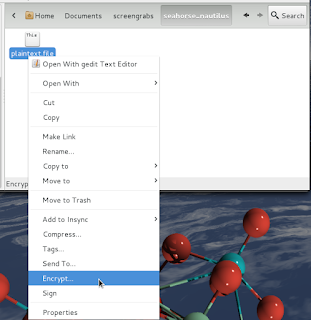While I agree that gnome 3 without any modifications isn't very good, by installing the right set of extensions you can make it very usable.
I'll be showing Jessie/gnome 3.8 in all the screenshots below. Setting up gnome 3.4 is pretty much the same though.
I've made a few similar posts before:
http://verahill.blogspot.com.au/2012/01/debian-testing-64-wheezy-installing.html
http://verahill.blogspot.com.au/2012/06/gnome-34-frippery-extensions-in-debian.html
http://verahill.blogspot.com.au/2013/03/367-some-post-install-steps-on-debian.html
http://verahill.blogspot.com.au/2013/05/435-briefly-frippery-extensions-for.html
What I don't like about Stock Gnome 3:
 |
| For a first time user there's no obvious first action when greeted by a gnome 3/shell desktop |
 |
| 1. Everything opens as full screen and 2. you can't resize the windows (look at the top right corner of the title bar of the program). The feeling is claustrophobic. |
 |
| The menu for each program is located on the top panel. This is only the case for programs which are specifically written for gnome 3 though, like gedit, nautilus, epiphany etc. |
 |
| Power Off -- there's no way of choosing between hibernate, power off, restart, suspend etc. |
Fixing gnome 3:
1. First hit the terminal
I think gnome-tweak-tool is installed by default these days, but by all means do
sudo apt-get install gnome-tweak-tool
Next, get the frippery extensions for your version of debian/gnome: Wheezy:
cd ~ wget http://intgat.tigress.co.uk/rmy/extensions/gnome-shell-frippery-0.4.1.tgz tar xvf gnome-shell-frippery-0.4.1.tgz
Jessie:
cd ~ wget http://intgat.tigress.co.uk/rmy/extensions/gnome-shell-frippery-0.6.3.tgz tar xvf gnome-shell-frippery-0.6.3.tgz
Now, log out and log in again in gnome (alt+f2, r didn't work for me).
2. Tweak Tools
Then move your mouse to the top left 'activities' corner and open Tweak Tools:
Go to Shell and change 'Arrangement of buttons on the titlebar' from 'Close Only' to 'All'.
 |
| Now you can close and resize applications the 'normal' way |
Next turn off dynamic workspaces and pick a reasonable number of virtual desktops (e.g. 4-6).
You won't see any visible changes just yet, but that'll come.
Now it's time to activate the frippery extensions. Go to Shell Extensions:
Activate the extensions one by one.
Note how there's an application menu in the top left corner now:
Note the bottom panel:
Note the location of the clock:
Note the 'favourites' group of icons:
And note the appearance of a shutdown menu item:
Other changes
Other changes that I've made to my desktop are
* installing the faenza icon set: link here
It comes with it's own installation script.
* installing conky
conky is in the debian repos. Here's my /etc/conky/conky.conf:
background no
own_window yes
own_window_type normal
own_window_argb_visual true
own_window_transparent yes
own_window_hints undecorated,below,sticky,skip_taskbar,skip_pager
double_buffer yes
alignment top_right
background yes
border_width 1
cpu_avg_samples 2
default_color white
default_outline_color white
default_shade_color white
default_graph_size 20 200
draw_borders no
draw_graph_borders yes
draw_outline no
draw_shades no
use_xft yes
xftfont DejaVu Sans Mono:size=12
gap_x 20
gap_y 60
minimum_size 5 5
net_avg_samples 2
no_buffers yes
out_to_console no
out_to_stderr no
extra_newline no
own_window_class Conky
own_window_transparent yes
stippled_borders 0
update_interval 1.0
uppercase no
use_spacer none
show_graph_scale no
TEXT
${exec lsb_release -ds}
${execi 5 acpi|gawk '{print $3,$4}'}
${addr eth0}/${addr wlan0}
$hr
${color grey}Uptime:$color $uptime
CPU:$alignc $cpu%
$alignc$color ${cpugraph 10,200 ffff00 ff0000 -t}
RAM:$alignc $mem/$memmax
$alignc$color ${memgraph 10,200 ffff00 ff0000 -t}
I/O:$alignc $diskio_read/$diskio_write
$alignc$color ${diskiograph 10,200 ffff00 ff0000 -t}
${color grey}Frequency (in GHz):$color
${freq_g 1}, ${freq_g freq_g2}
${color grey}Temperature:
$color CPU: ${acpitemp}°C
$hr
${color grey}File systems:$alignr $color/ ${fs_used /}/${fs_size /}
$alignr /home $color${fs_used /home}/${fs_size /home}
${color grey}Networking:
${color grey}eth0 ${color red} ${upspeed eth0}/${color green} ${downspeed eth0} ${color grey}
${color grey} ${upspeedgraph eth0 10,100 ffff00 ff0000 -t} ${color grey} ${downspeedgraph eth0 10,100 0000ff 00ff00 -t} ${color grey}
${color grey}wlan0 ${color red} ${upspeed wlan0}/${color green} ${downspeed wlan0} ${color grey}
${color grey} ${upspeedgraph wlan0 10,100 ffff00 ff0000 } ${color grey} ${downspeedgraph wlan0 10,100 0000ff 00ff00 } ${color grey}
$hr
${color grey}Name CPU% MEM%
${color} ${top name 1} ${top cpu 1} ${top mem 1}
${color} ${top name 2} ${top cpu 2} ${top mem 2}
${color} ${top name 3} ${top cpu 3} ${top mem 3}
$hr
${color}City Ping $alignr Time
$font${color}Google $alignr${execi 60 ping -c 1 google.com -n|grep icmp_seq|sed 's/=/\t/g'|gawk '{print $10,$11}'} $alignr${tztime America/Los_Angeles %a %H:%M}
$font${color}Melbourne $alignr${tztime Australia/Melbourne %a %H:%M}