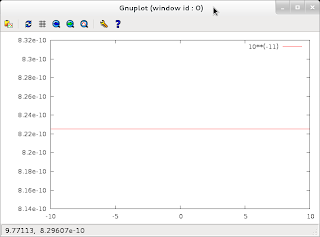Well, sometimes you've got to check out the alternatives. Here's how to build thunderbird 10.0.2 from source.
-- START HERE --
sudo apt-get install libdbus-glib-1-dev gir1.2-notify-0.7 libnotify-dev yasm checkinstall libzip-dev zip
cd ~/tmp
wget ftp://ftp.mozilla.org/pub/mozilla.org/thunderbird/releases/10.0.2/source/thunderbird-10.0.2.source.tar.bz2
tar -xvf thunderbird-10.0.2.source.tar.bz2
cd comm-release/
./configure --disable-necko-wifi
..
updating cache ../../.././config.cache
creating ./config.status
creating Makefile
creating config/Makefile
creating config/autoconf.mk
creating ldap/Makefile
creating ldap/clients/tools/Makefile
creating ldap/include/Makefile
creating ldap/libraries/Makefile
creating ldap/libraries/libldap/Makefile
creating ldap/libraries/libprldap/Makefile
creating ldap/libraries/libldif/Makefile
creating ldap/libraries/liblber/Makefile
creating ldap/libraries/libiutil/Makefile
creating ldap/libraries/libssldap/Makefile
creating ldap/libraries/libutil/Makefile
make -jN
...
make[4]: Leaving directory `/home/me/tmp/comm-release/mail/test/mozmill'
make[3]: Leaving directory `/home/me/tmp/comm-release/mail'
make[2]: Leaving directory `/home/me/tmp/comm-release'
make[1]: Leaving directory `/home/me/tmp/comm-release'
if test -d ./mozilla/dist/bin ; then touch ./mozilla/dist/bin/.purgecaches ; fi
where N is the number of cores +1 -- in my case it's 7 since I have a six-core CPU. Be aware that building does take a while.
sudo make install
(sudo checkinstall ended with segfault for some reason)
You are now done.
Make sure that /usr/local/bin is in your PATH
me@beryllium:~/tmp/comm-release$ which thunderbird
/usr/local/bin/thunderbird
Interesting observation:
while thunderbird starts thunderbird the home-built version seems to be referred to as earlybird:
What's ugly or not is subjective, but you may want to use this add-on:
https://addons.mozilla.org/en-US/thunderbird/addon/gnome-linux-integration/?src=search
Troubleshooting:
Error:
checking MOZ_PANGO_CFLAGS... -pthread -I/usr/include/pango-1.0 -I/usr/include/glib-2.0 -I/usr/lib/x86_64-linux-gnu/glib-2.0/include -I/usr/include/freetype2
checking MOZ_PANGO_LIBS... -pthread -lpangoft2-1.0 -lpango-1.0 -lfreetype -lfontconfig -lgobject-2.0 -lgmodule-2.0 -lgthread-2.0 -lrt -lglib-2.0
checking for gnome-vfs-2.0 >= 2.0 gnome-vfs-module-2.0 >= 2.0... checking for gconf-2.0 >= 1.2.1 gobject-2.0 ... checking for dbus-glib-1 >= 0.60... Package dbus-glib-1 was not found in the pkg-config search path. Perhaps you should add the directory containing `dbus-glib-1.pc' to the PKG_CONFIG_PATH environment variable No package 'dbus-glib-1' found
configure: error: Library requirements (dbus-glib-1 >= 0.60) not met; consider adjusting the PKG_CONFIG_PATH environment variable if your libraries are in a nonstandard prefix so pkg-config can find them.
Solution:
sudo apt-get install libdbus-glib-1-dev
Error:
checking MOZ_PANGO_LIBS... -pthread -lpangoft2-1.0 -lfreetype -lfontconfig -lpangocairo-1.0 -lpango-1.0 -lcairo -lgobject-2.0 -lgmodule-2.0 -lgthread-2.0 -lrt -lglib-2.0
checking for gnome-vfs-2.0 >= 2.0 gnome-vfs-module-2.0 >= 2.0... checking for gconf-2.0 >= 1.2.1 gobject-2.0 ... checking for libnotify >= 0.4... Package libnotify was not found in the pkg-config search path. Perhaps you should add the directory containing `libnotify.pc' to the PKG_CONFIG_PATH environment variable No package 'libnotify' found
configure: error: Library requirements (libnotify >= 0.4) not met; consider adjusting the PKG_CONFIG_PATH environment variable if your libraries are in a nonstandard prefix so pkg-config can find them
Solution:
sudo apt-get install gir1.2-notify-0.7 libnotify-dev
Error:
checking MOZ_DBUS_GLIB_LIBS... -pthread -ldbus-glib-1 -ldbus-1 -lpthread -lgobject-2.0 -lgthread-2.0 -lrt -lglib-2.0
checking __attribute__ ((aligned ())) support... trying 64
64
configure: error: yasm is a required build tool for this architecture when webm is enabled. You may either install yasm or --disable-webm (which disables the WebM video format). See https://developer.mozilla.org/en/YASM for more details.
configure: error: ./configure failed for mozilla
Solution:
sudo apt-get install yasm