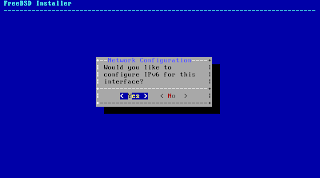Not difficult, but someone else might benefit from the screenshots as well.
1. Get the installation medium:
Go to ftp://ftp.freebsd.org/pub/FreeBSD/releases/amd64/amd64/ISO-IMAGES/9.1/ and download what you need. Interestingly there's an image meant for USB sticks as well.
I went for the CD iso which is around 686 Mb:
cd ~/Downloads wget ftp://ftp.freebsd.org/pub/FreeBSD/releases/amd64/amd64/ISO-IMAGES/9.1/FreeBSD-9.1-RELEASE-amd64-disc1.iso
2. Set up the virtual machine
You need to change the CPU type from the default (http://forums.freebsd.org/showthread.php?t=25032):
If you don't change the CPU type you'll encounter the following on boot:
3. Start the installation
4. Final touches
I don't want to have to launch and work in VM via the virtualbox GUI. Instead, we want to launch the VM from the command line, and log in via ssh. I've covered this in part before in post 94. We set up port forwarding in the Virtualbox GUI:
Start the VM
VBoxHeadless -s FreeBSD
Oracle VM VirtualBox Headless Interface 4.2.12 (C) 2008-2013 Oracle Corporation All rights reserved. VRDE server is listening on port 3389.
Wait ca 30-60 seconds for the VM to boot (you won't get any feedback), then
ssh verahill@localhost -p 6534Password: Last login: Fri May 17 13:50:03 2013 FreeBSD 9.1-RELEASE (GENERIC) #0 r243825: Tue Dec 4 09:23:10 UTC 2012 Welcome to FreeBSD! Before seeking technical support, please use the following resources: o Security advisories and updated errata information for all releases are at http://www.FreeBSD.org/releases/ - always consult the ERRATA section for your release first as it's updated frequently. o The Handbook and FAQ documents are at http://www.FreeBSD.org/ and, along with the mailing lists, can be searched by going to http://www.FreeBSD.org/search/. If the doc package has been installed (or fetched via pkg_add -r lang-freebsd-doc, where lang is the 2-letter language code, e.g. en), they are also available formatted in /usr/local/share/doc/freebsd. If you still have a question or problem, please take the output of `uname -a', along with any relevant error messages, and email it as a question to the questions@FreeBSD.org mailing list. If you are unfamiliar with FreeBSD's directory layout, please refer to the hier(7) manual page. If you are not familiar with manual pages, type `man man'. Edit /etc/motd to change this login announcement. $
5. Basic set-up of FreeBSD
I'm a sudo-addict, and I can't live without vim. Log in as ROOT:
pkgThe package management tools is not yet installed on your system. Do you want to fetch and install it now ? [y/N]: Y Bootstrapping pkg, please wait.pkg updateUpdating repository cataloguepkg_add -r sudo vim echo 'verahill ALL=(ALL) ALL' >> /usr/local/etc/sudoers
If you want a graphical environment, you can follow this page: http://www.freebsd.org/doc/en/books/handbook/x11-wm.html
I installed xfce:
pkg_add -r xfce4 pkg_add -r xorg echo "/usr/local/bin/startxfce4" > /home/verahill/.xinitrc chown verahill:verahill /home/verahill/.xinitrc echo 'hald_enable="YES"' >> /etc/rc.conf echo 'dbus_enable="YES"' >> /etc/rc.conf
Restart and log in. You can launch XFCE with startx, which opens XFCE at tty9
Note that the terminal emulator didn't work properly out of the box.
sudo pkg_add -r virtualbox-ose-additions sudo pw groupmod wheel -m verahill sudo su #echo 'vboxguest_enable="YES"' >> /etc/rc.conf #echo 'vboxservice_enable="YES"' >> /etc/rc.conf sudo shutdown -r now
Links to this post:
http://forum.opensource-srbija.org/topic/1870-freebsd-u-virtual-box-u/