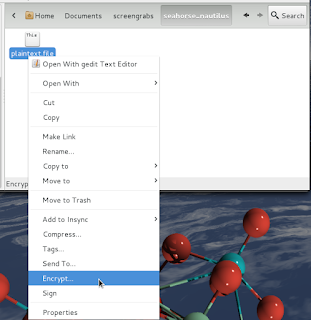It re-emerged as a plugin for Nautilus instead.
I'm showing version 3.4.0 since I'm on GNOME 3.4, and who knows what API has broken in between this and 3.8...anyway, look at https://git.gnome.org/browse/seahorse-nautilus/ for different versions.
There are probably more build dependencies than the ones I'm listing.
sudo apt-get install libcryptui-dev libnautilus-extension-dev libgpgme11-dev checkinstall autoconf automake checkinstall wget https://git.gnome.org/browse/seahorse-nautilus/snapshot/seahorse-nautilus-3.4.0.tar.gz tar xvf seahorse-nautilus-3.4.0.tar.gz cd seahorse-nautilus-3.4.0/ ./autogen.shGnuPG Version: gpg (GnuPG) 1.4.12 GPGME Version: 1.2.0 Notification Support: yes Now type `make' to compile seahorse-nautilussudo checkinstall --fstrans=no- Maintainer: [ root@beryllium ] 1 - Summary: [ seahorse-nautilus 3.4.0 ] 2 - Name: [ seahorse-nautilus ] 3 - Version: [ 3.4.0 ] 4 - Release: [ 1 ] 5 - License: [ GPL ] 6 - Group: [ checkinstall ] 7 - Architecture: [ amd64 ] 8 - Source location: [ seahorse-nautilus-3.4.0 ] 9 - Alternate source location: [ ] 10 - Requires: [ ] 11 - Provides: [ seahorse-nautilus ] 12 - Conflicts: [ ] 13 - Replaces: [ ]
Encrypting:
Open nautilus, select a text file and right click:
Decrypting:
Simple:
Although in my case I had kde-full installed, which pulled in kgpg:
If you're having other issues with decrypting, check that the mime associations are correct:
xdg-mime query filetype plaintext.file.pgpapplication/pgp-encrypted